Deploying from ReportLayer
To deploy a template from ReportLayer (not the Playground), you need your account's API Key and the template ID. You can find both of those by clicking the Deploy tab when you have the template open in ReportLayer.
You will also need to have saved at least one revision of your template.
Revisions
Revisions allow you to keep multiple versions of your report template so that you can roll back to a previous version, and they also enable you to work on changes to the report while keeping a stable version of the report deployed in your live application.
A revision captures both the template and the sample data, together, at a point in time. A revision can never be modified once created.
At the top of the revision list you'll see "Current Changes," which represents what you see in the template designer. This revision is the one you'll see when developing your application, when your application is configured to use your development ReportLayer API key. Your live application will not see this revision.
After you've deployed your report for the first time, you'll see a second entry below Current Changes. This revision is the one currently visible to your application when it is configured with your production ReportLayer API key.
Deploying your report for the first time
For a new template, you will have only one revision, which represents the current working copy that you see in the template designer. In order to deploy, you'll need to create a snapshot revision of this working copy, and deploy that revision. This will let you continue to make changes to the report without them immediately appearing in your live application.
To deploy your report for the first time, move the mouse over the "Current changes" revision at the top of the revision list, and click "Save & Deploy."
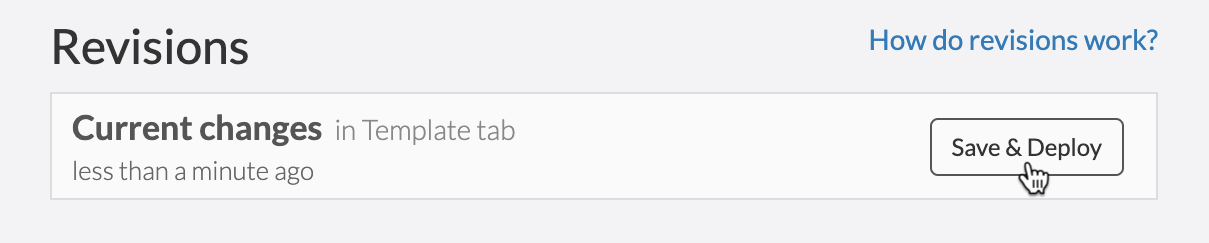
How to deploy changes to your report
At any time, only one revision can be the "live" revision. This is what users of your application will see when the application is configured to use your production ReportLayer API key.
To deploy an existing, saved revision
Before deploying a different revision, take note of the number of the revision currently deployed. The currently deployed revision is the one marked LIVE, with a green dot to the left. If you need to undo the deployment, you will do that by finding this previous revision and re-deploying it.
Find the numbered revision that you want to deploy in the list, move the mouse over it, and click the Deploy button. You will be prompted to confirm before continuing, because this will immediately change the report that users of your live application will see.
If you accidentally deploy the wrong revision, use the same steps to deploy the previous revision number that you noted in step 1.
Loading an older revision in the designer
If you want to restore an older revision, select it in the list and click the Restore button. This will not change the version seen by your live application. Before restoring, your Current Changes revision will automatically be saved as a new numbered revision so that you can return to it if needed. Then your Current Changes revision will be replaced with the numbered revision you chose to restore. When you go back to the template designer, you'll see the report as it existed in that revision.
Now, any changes you make will update the Current Changes revision, just like before. The original revision you restored will still remain in the list. Numbered revisions are never modified.
If you decide to go back to the version you had before restoring, just use the same steps to find the automatically-created revision (it will generally be the latest one, just below the live revision) and click the Restore button for that revision.